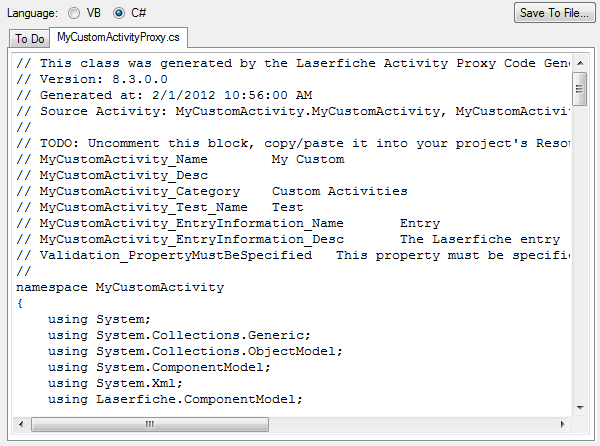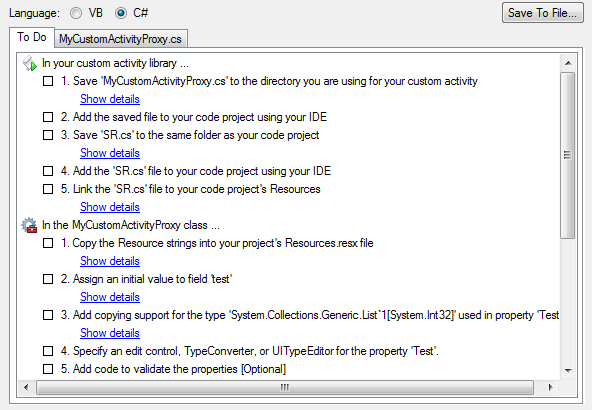The Generated Code step of the Activity Proxy Generator contains the generated proxy for your activity proxy. It also contains a To Do list that provides instructions on how to complete your custom activity project and begin using your custom activity.
To view your generated code
- Select the language you want the Activity Proxy Generator to use when generating your code by selecting VB (Visual Basic .NET) or C# next to Language.
 Show me what this looks like.
Show me what this looks like. - The
 tab containing your generated code is named after the Class Name specified in the Code Generation Options step.
tab containing your generated code is named after the Class Name specified in the Code Generation Options step. - You can copy your code by highlighting it (use the keyboard shortcut CTRL+A to select it all), right-clicking, and selecting Copy. Alternatively, highlight the code and use the keyboard shortcut CTRL+C.
- You can save your code as a source code file by clicking the Save to File button in the upper right.
To use the To Do list
- Select the
 To Do tab. This tab contains a detailed list of steps for completing your custom activity project.
To Do tab. This tab contains a detailed list of steps for completing your custom activity project. - •You can check the box next to individual items to mark them as completed. Alternatively, right-click and select Mark as completed.
- You can right-click individual items and select Remove from list to exclude them from the list.
- You can show more details about specific items by clicking the Show details links or by right-clicking the items and selecting Show details. You can also hide details by clicking on Hide details or by right-clicking on the expanded items and selecting Hide details.
- You can copy the entire list if you right-click anywhere on the list and select Copy entire list. The icons and the Show details and Hide details links will not be copied; however, if the details of an item are shown, those details will be copied.
- You can click the Save to File button to save the list to a text file. The icons and the Show details and Hide details links will not be included in the text file; however, if the details of an item are shown, those details will be included.
Note: You can restore all items to the list by clicking the Back button and then the Next button.